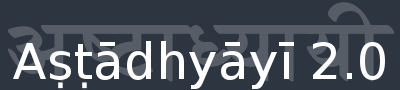Help
General Information
This web application is structured into two parts which are described below: the Aṣṭādhyāyī 2.0 Browser and the Aṣṭādhyāyī 2.0 Query Tool. On this page you find information for both tools and you should feel comfortable using them after reading through the help.
Supported Browsers
The Aṣṭādhyāyī 2.0 Query Tool and the Browser are using HTML5 and CSS3 technology and should therefore support a broad range of commonly used web browsers. For best user experience we recommend using a web browser which has been tested for compatibility and performance with our web application such as the latest versions of Firefox, Google Chrome and Safari.
Privacy
JavaScript and Cookies are solely used to enhance usability and to provide extended features without sacrificing privacy at any time.
Aṣṭādhyāyī 2.0 Browser
Prerequisites
JavaScript should be enabled so all features are available, e.g.: JavaScript is required to hide information dynamically.
Cookies should be enabled, so your last selection can be stored. In general the browser works without cookies and JavaScript enabled, but this setup is not recommended.
The site was tested with Firefox/Iceweasel 31.5.0 and Chrome/Chromium 40.0. No specific adaptions have been made to support older versions of Internet Explorer, thus it is not recommended to use this site with Internet Explorer.
User Interface
The interface of the browser is divided into three parts, which are going to be explained by example.
Select Information
The first step consists of choosing a closed interval of sūtra to display. Select the beginning of the interval by specifying a book & chapter (field: From: Book:Chapter) and a sūtra (field: Sūtra in the same row).
Notice that after you selected the beginning of the interval, a preselection is automatically made for you, so if you would like to display only one sūtra you do not have to provide a second book & chapter and a second sūtra.
Optionally, select the end of the interval you would like to display, by specifying a book & chapter (field: To: Book:Chapter) and a sūtra (field: Sutra in the same row).
Notice that you are specifying a closed interval (the sūtra you selected are included), so to list sūtra
- 1.1.1
- 1.1.2
- 1.1.3
you would have to specify:
From: Book:Chapter 1:1 Sutra 1
To: Book:Chapter 1:1 Sutra 3
After you made your selection, click the submit button. The results are shown below.
Notice that you cannot specify an interval that does not exist:
From: Book:Chapter 1:1 Sutra 3
To: Book:Chapter 1:1 Sutra 1
will complain about an invalid range.
Notice that you can clear your second selection by clicking the little [x] in the To: Book:Chapter field.
Notice that it is not possible to specify only a book and a chapter.
Show (And Hide) Information
On the right hand side you are able to select which information you would like to display. This might happen before you click submit or after, so you are able to change which information is displayed at any time. This feature requires javaScript. The following options are available:
Translation: a translation of the sūtra. Currently only English is supported.Linguistic Information: toggle if you would like to display extended linguistic information, which is described below.Anuvṛtti: display the text of the corresponding Anuvṛtti.Anuvṛtti Linguistic Information: the same type of information likeLinguistic Informationabove.Sandhi Forms: display the sandhi-form (example:vṛddhiḥfor vṛddhiḥ).Grammatical Information: specifies grammatical information (example:Nom. sg. f.for vṛddhiḥ)Semantic Information: a semantic representation (example:vṛddhifor vṛddhi). The semantic information is a link and provides the set of sūtras in which the same information occurs.Stem & Termination: the stem and the termination (example:vṛddhis the stem of vṛddhi, andiḥis the termination).Components: you are not able to deselect components, because they are essential. Components and lexemes are displayed here to mark them with their designated colors.Lexemes: can’t be deselected either. If you click on a lexeme you will find the set of sūtras which contain the lexeme you clicked on.
Results
In general the different entities are explained above. A result item has a link (top ↑) which will send you to the beginning of the page where you can modify your query.
A simple result looks like this:
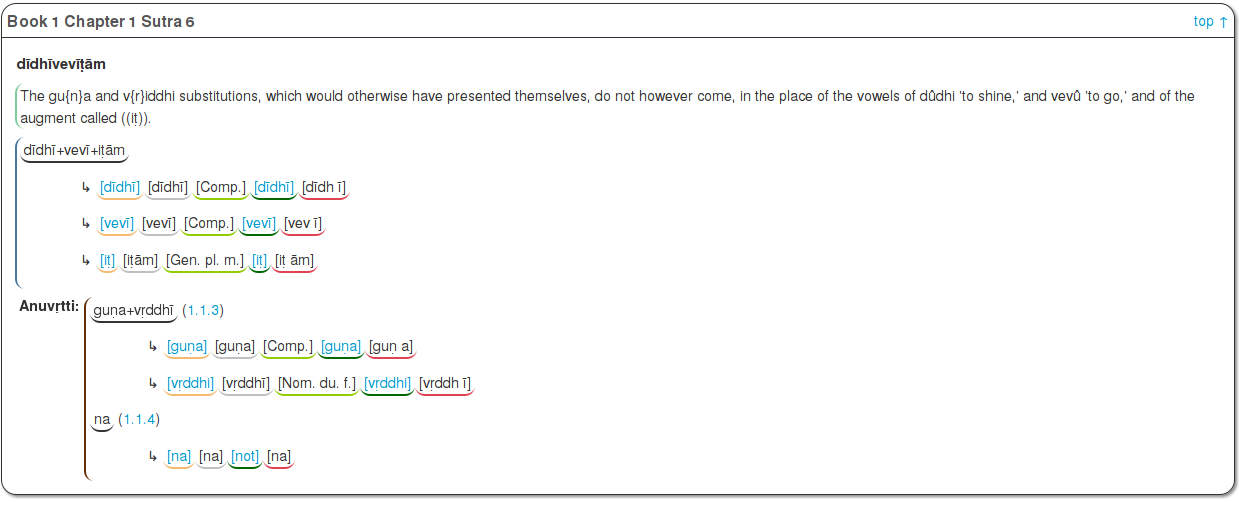
Export
Browser
The export requires that you are allowing cookies, because your query and the visibility settings are stored in a cookie and are the basis for the export. If you used the browser, you might notice two links below the displayed sutras. If your last query was successful, you are able to export the results by clicking the link for the corresponding format, eitherJSON or XML.
If the export was successfull, the result will be available for download. If an error occurred, (f.e. invalid values were selected), the result is a plain error message in HTML.
Please note that the generated files only include the visibility settings that were active when you last clicked Submit and won't reflect later changes.
Search
IMPORTANT: This is a feature for users who feel comfortable altering the URL and who know the syntax ofGET-requests.
All pages that are the result of a search and all listings (f.e.: if you clicked on a lexeme or on “semantic information”) can return JSON or XML.
Append format as a GET variable to the URL. format and can have the value json or xml, depending on the format you want. If you want to trigger an export, this variable is not optional and can not be empty.
The optional variable save can have the values true (default) or false and either triggers a download or not. If no download is triggered, the results are displayed in the browser.
Both, format and save only work for searches and listings, not for the results that were produced by the browser.
Examples
- Example for a listing:
/panini/panini/pages/listing/meaningid=10 - Example for a listing that is exported to
JSON:/panini/panini/pages/listing/meaningid=10?format=json - Example for a listing that is exported to
XMLand not saved to disk:/panini/panini/pages/listing/meaningid=10?format=xml&save=false - Please remember the order of
?and&forGET-requests which ishttp://foo.tld?first_parameter=first_value&second_parameter=second_valueand so on.
- Example for a search:
/panini/panini/pages/results/search?sid=FOOBAR - Example for a search that is exported to
JSON:/panini/panini/pages/results/search?sid=FOOBAR&format=json - Example for a search that is exported to
XMLand not saved to disk:/panini/panini/pages/results/search?sid=FOOBAR&format=xml&save=false - IMPORTANT: this is slightly different than for listings, because the search-id
sidis the first variable! Subsequent variables have to be separated by an ampersand, like inhttp://foo.tld?sid=FOOBAR&second_parameter=second_value&third_parameter=third_value. - NOTICE: Listings and searches are not customizable, therefore the corresponding export will contain all the fields that are available.
Aṣṭādhyāyī 2.0 Query Tool
Prerequisites
The query tool requires a display resolution of at least 1280 by 1024 to be fully functional. However for a better perception of the query tool, it is strongly recommended to have a higher resolution such as 1400 by 1050. Be advised that in order to use the Aṣṭādhyāyī 2.0 Query Tool, it is absolutely necessary that your browser has JavaScript and cookies enabled. In case these are disabled due to privacy concerns, the upshot will be that the web application refuses to work and will output an error message.
User interface
The user interface of the Aṣṭādhyāyī 2.0 Query Tool follows a minimalistic design approach to emphasize on usability. Hence the interface has been divided into three sections which are explained below.
Side Panel
The side panel on the left of the horizontal bar shows the current version of the Aṣṭādhyāyī 2.0 Query Tool and indicates the user’s unique identification code. It furthermore provides the latest release notes accommodating new features as well as contemporary issues. Additionally, the side panel has a toggle to cycle through a set of predefined color schemes, allowing the user to set a color which achieves the best possible screen reproduction.
Query Panel
The query panel on the right of the horizontal bar is the actual search feature of Aṣṭādhyāyī 2.0. The panel consists of three boxes, whereas the sole purpose of the top or about box is to provide a brief description of the Aṣṭādhyāyī 2.0 Query Tool. Right below the about box is the query box which allows you to type in or rephrase your queries. The query box contains a toggle labeled “Example” which can be left-clicked to cycle through a list of predefined sample searches. Beneath the query box are four buttons labeled “submit query”, “clear query”, “anuvrtti” and “show help” (from left to right), which are described in detail in the user manual. The information box at the very bottom notifies the user in case of an error or malformed query with a corresponding message. For more information on the Aṣṭādhyāyī 2.0 Query Tool you are encouraged to the read the user manual.
Manuals
- Aṣṭādhyāyī 2.0 Query Tool (PDF)